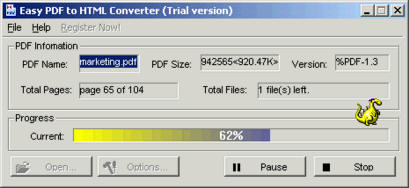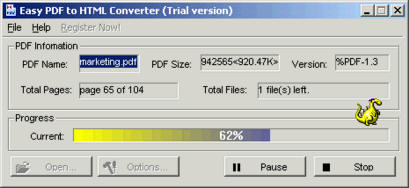
Easy PDF to HTML Converter
Easy PDF to HTML converter enables you to convert PDF documents into HTML format, thus making them more suitable for Internet publishing. The converter produces fully functional HTML documents with texts, pictures, graphics and bookmarks, using the original PDF document formatting and allowing for Internet publishing of your documents, thus exposing their content to search engines and significantly increasing your website's audience.
Easy PDF to HTML Converter is a standalone program and does not require Adobe Acrobat, or even Acrobat Reader.
1. Trial version
Easy PDF to HTML Converter (pdf to html) is shareware; the trail version of Easy
PDF to HTML Converter (pdf to html) can only let you convert up to 5 pages in
one PDF documents. If you want to convert more, you must register it.
2. Trial version limitations
You are allowed to process only up to one file simultaneously.
The trial version can only let you convert up to 5 pages in one PDF documents.
3. Basic functions
The program is easy to use.
1) Convert one PDF file: From the menu choose File
> Open, and select the PDF file to be converted from the "Open PDF files"
dialog. This will open a "Save as" dialog. Enter a name for the HTML target file
to be created. Click on OK.
2) Convert multiple PDF files: Process is the same
as 1). Please note that the HTML target file names will be set by default
corresponding to old PDF file names.
3) Drag and drop files: For quick conversion you
can simply drag and drop PDF files from your Windows Explorer into the Easy PDF
to HTML Converter main window. Easy PDF to HTML Converter will receive the files
and start converting.
4) Pause: If you want to pause the conversion
process in Easy PDF to HTML Converter, click on the Pause button. To continue
the process, click on the Resume button.
5) Stop: Clicking on the Stop button will stop the
current job.
6) Setting preferences: To determine the settings
go to File > Preferences.
4. Options
Tab "General"
Select page range: Select "All"
to convert all pages. Or you can select "Selected Pages" and enter the page
number of the starting page into "From" and the page number of the ending page
in the "To" field to convert pages between these numbers.
Output Options:
Output page zoom: Determine the percentage by which the size of the converted
HTML file is to be changed.
Generate in one continuous HTML page:
Convert several PDF files into one HTML file.
Remove all pictures:
Delete all pictures from the continuous HTML page. This option is useful for
text-based PDF files.
View after conversion: Toggle this option to launch
the HTML file immediately after conversion is complete.
Tab "Character Position"
Space between characters: Automatically combine neighboring characters into one sentence. This option will reduce the file size of the generated HTML file(s).
Tab "PDF Passwords":
Set user and owner passwords for the encrypted PDF files.
Tab "HTML Options"
Determine the title for the HTML page, its keywords and its background.
Tab "JPEG Quality"
Output JPEG quality:
Adjust the quality for JPEG files.
Grayscale:
Convert color JPEG files to monochrome JPEG files.